We'd love to hear from you...
Your feedback helps us make the Meltwater API suite better. If you'd be happy to have a quick call with our product team please let us know... Book a Call
Importing CSV/JSON data into other tools
There are a wide range of marketing, BI, analytics, dashboarding and CRM tools on the market. Many of these tools have the ability to import data in CSV and/or JSON format. In this guide we cover how to access results of earned media exports in CSV/JSON format from the API, then bring these into an example external tool.
For our examples we have chosen Zoho Analytics. Of course the exact process varies between tools, but hopefully this guide helps you get started with your chosen tool.
Before you start
To complete this guide you will need:
- Access to a tool that understands CSV/JSON data.
- An
ACTIVE(recurring) orFINISHED(one-time) export.
Importing export results as a CSV
Start by navigating to the Export Console and sign in with your Meltwater credentials.
In the export console you will see your exports listed. In the Data column for each finished or active export you’ll see two links; one for the data in CSV format, the other for JSON format.
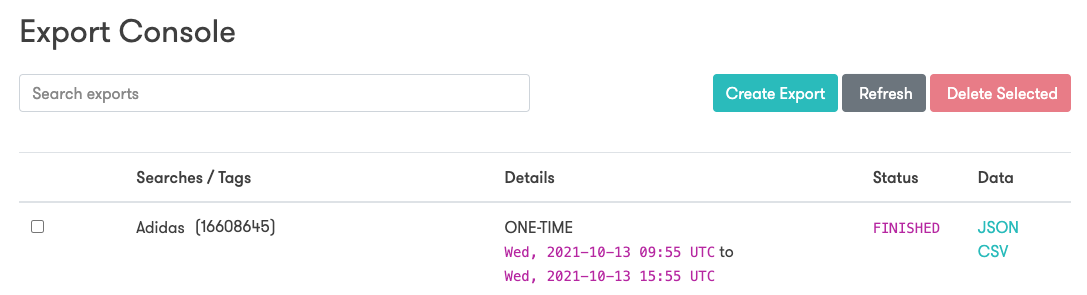
Some tools are able to read CSV data from a web address, others will ask you to upload a file.
If your tool cannot read from a web address you can click on the CSV link and the file will be downloaded, which you can upload to your tool.
Zoho Analytics can read from a web address, so we need to copy the URL for the CSV file, ready to paste into Zoho. Right-clicking on the ‘CSV’ link allows us to copy the URL.
In Zoho we can then create a new data table, pasting in the URL we just copied in the URL field.
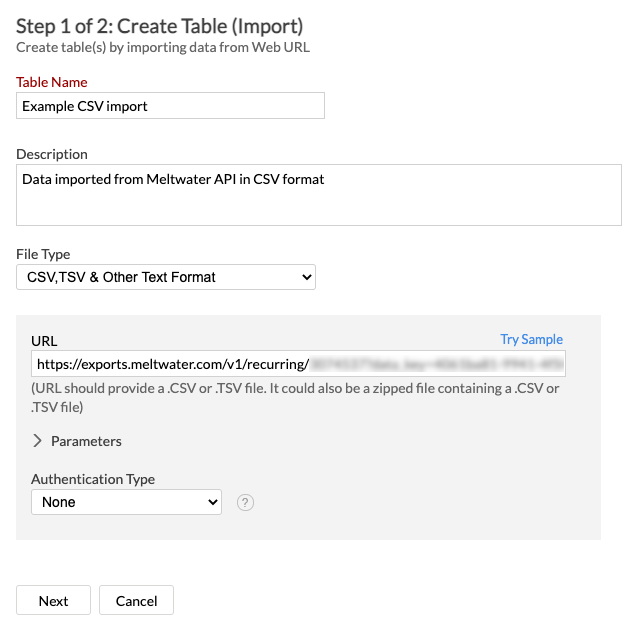
Zoho will parse the CSV data into a table that can be used to build reports.
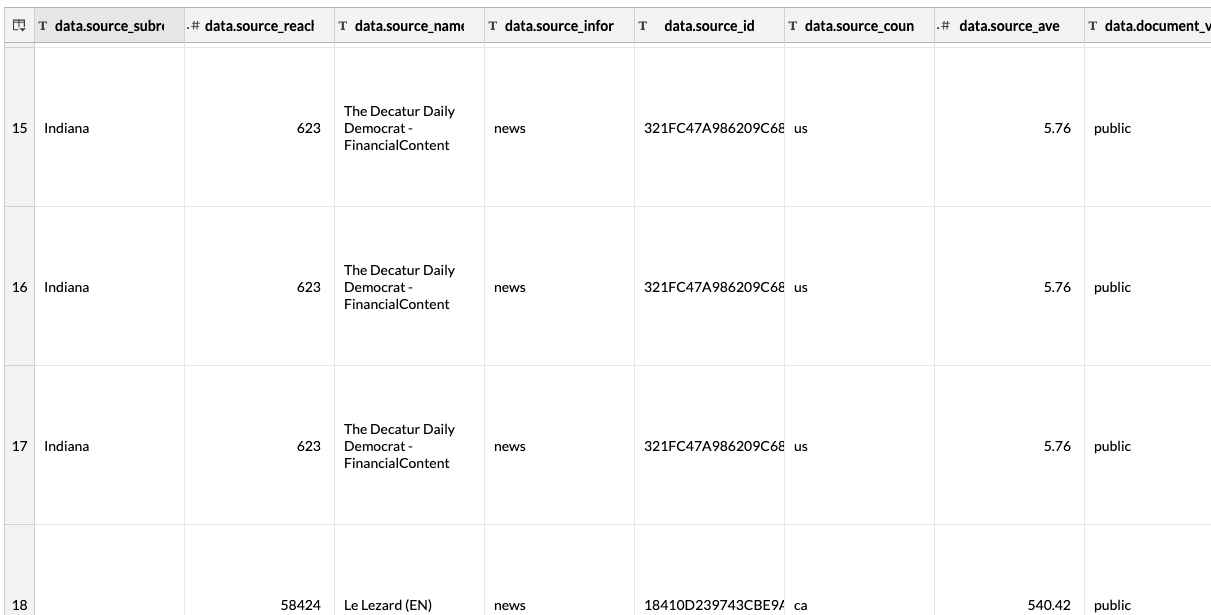
Importing export results as a JSON
Importing export results using JSON is a very similar process to the steps above.
If your tool cannot read JSON from a web address you will need to open the JSON link from the Export Console for your chosen export, then save this from your browser, ready to upload to your tool.
If your tool does read JSON from a web address (like Zoho), you will need to right-click the JSON link in the Export Console and copy the link address.
In Zoho we can then create a new data table, pasting in the URL we just copied in the URL field.
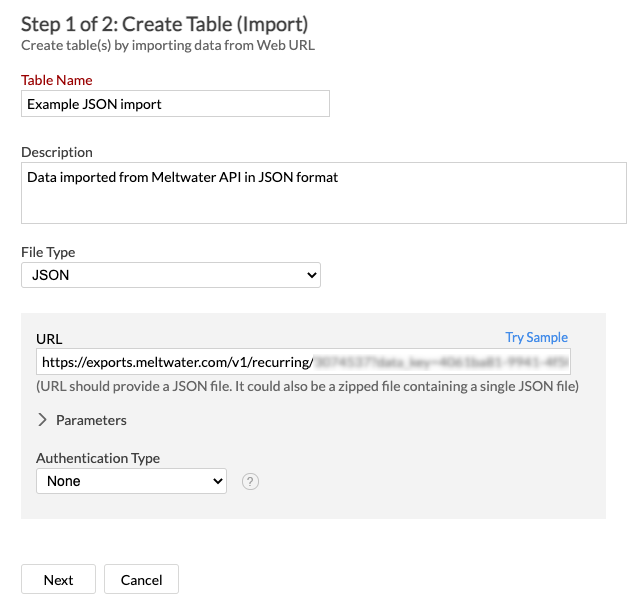
In general most tools do a good job of reading CSV data, but this is less true for JSON because of the nested format. It’s hard for tools to have a generic approach. You may need to take steps to tidy up the data once it is imported.
In this case Zoho does a good job of reading the JSON data, but because of the number of fields, the resulting table has many columns. Therefore once the table was created the next step was to remove columns that weren’t needed.
You may find that your tool asks you for a path to start from in the JSON structure, or to choose certain portions to import.
Unfortunately it is not practical for us to try and document every tool available in the market. Hopefully this guide will give you a start on bringing Meltwater data into your tool.
If you have questions about a specific tool please contact support as we may have helped other customers with your tool in the past.